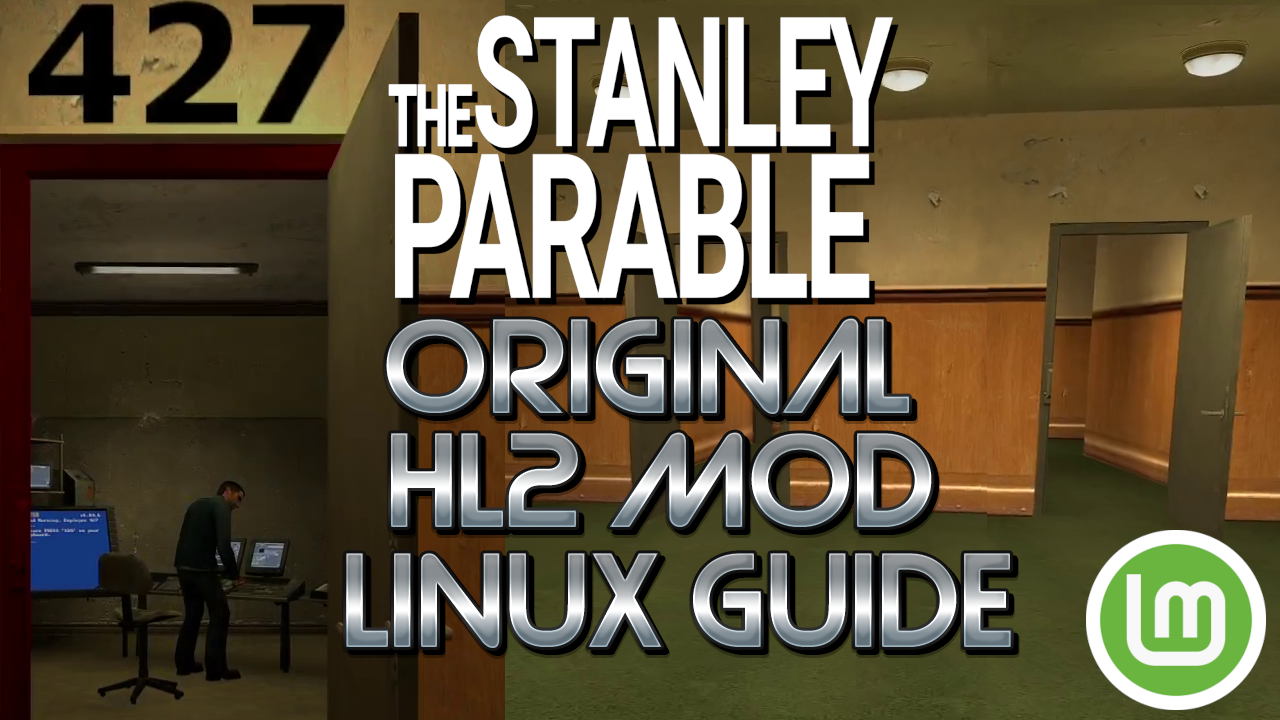Have Pets Or Like Goodies? Try The Amazon Subscription Boxes! (ad)
(As an Amazon Associate I earn from qualifying purchases.)
To play the Stanley Parable Original Mod on Linux Mint 21 (It will probably work for awhile beyond this) just follow these easy steps.
- Download & Extract The Mod Files Here (https://www.moddb.com/mods/the-stanley-parable/downloads/the-stanley-parable-v14)
- Install and Load up Steam and Then Click This Link To Bring Up Source Base 2007 (This link works only when steam is installed)
- Download the Source SDK Base 2007 which is linked above.
- Do you already own The Stanley Parable on Steam? If so also do this, go under the extracted files from the mod and under the folder "thestanleyparable" and find the file called "gameinfo.txt" and open it in the text editor. On my linux mint double clicking gives you Display or Run choose Display.
- Then find the line that starts with"game" and after some tabs says "The Stanley Parable" and change the part in quotations to "The Stanley Parable Original (HL2 Mod v1.4)" or something like that so you know its the original mod. Otherwise you will end up with two The Stanley Parables which is annoying. Then save that and go back a folder.
- Now From The Extracted Mod Files Copy "thestanleyparable" to your steam files which on linux is located here "/home/#YourUsername#/.steam/debian-installation/steamapps/sourcemods" or if you installed it right from the Steam-Installer.deb it may also be located here "/home/#YourUsername#/.local/share/Steam/steamapps/sourcemods/". Be sure to replace #YourUsername# with your computer username. You can also do what I did in the video and browse local files then go up a folder a few times to the "steamapps" folder.
- Now if your computer has more then 8 cores or with hyper threading has more then 8 you will also have to do the following.
- Right click on Steam SDK Base 2007 and under "LAUNCH OPTIONS" put the following without quotations " PROTON_CPU_TOPOLOGY=8 %command% -console " (If your game starts up with a black screen and nothing else add " -windowed" after "-console".
- Then under the Compatibility tab click "Force the use of a specific Steam Play compatibility tool" and choose Proton 9.0-2 (or whatever the version is, it will probably work with anything including experimental).
- Then right click on "The Stanley Parable Original (HL2 Mod v1.4)" or whatever you named it and do the exact same things, launch options the same as above and steam compatibility tool to the same. Otherwise you will have random crashes for no good reason just because the computer has too many CPU cores. You will need Source SDK Base 2007 as that is what The Stanley Parable v1.4 was made in.
- Once that is done select "The Stanley Parable Original (HL2 Mod v1.4)" and choose Launch and you should be good to go.
- I am using Linux Mint but these instructions should be similar on Windows but your steam path will be somewhere like "C:\Program Files (x86)\Steam\steamapps" instead of "home/#YourUsername#/.steam/debian-installation/steamapps". Windows won't let you do the compatability trick so you will have to modify the system settings which effects the whole computer. Its under Start > Run > "msconfig" or just type msconfig on Windows 10 or 11 after clicking Start. Then under Boot > Advanced Boot Options put a check on Number of processors and put in 8. Then save and reboot, once you finish the game it would be a good idea to go back in and uncheck it so it can use all the cores again.
- That's all and if everything was done properly you should now be able to play the original The Stanley Parable HL2 mod without any issues on Steam and Linux Mint 21!
Support Me on Patreon:
https://www.patreon.com/ArchelonGaming
You can also get access to new videos a week before YouTube!
Support Me on Ko-fi:
https://ko-fi.com/archelongaming
Great for one time donations!
Get Amazon Prime Now For Same-Day to 1-Day Shipping on Millions of Items! (ad)
(As an Amazon Associate I earn from qualifying purchases.)